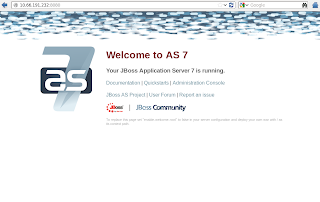[root@upload2 ~]# rpm -Uvh http://mirror.webtatic.com/yum/el6/latest.rpm
[root@upload2 ~]# yum install yum-plugin-replace
[root@upload2 ~]# yum install php-enchant
root@upload2 ~]# yum replace php-common --replace-with=php54w-common
[root@upload2 ~]# yum install wordpress
Installed:
wordpress.noarch 0:3.6.1-1.el6
Dependency Installed:
php-IDNA_Convert.noarch 0:0.8.0-1.el6 php-PHPMailer.noarch 0:5.2.2-1.el6
php-simplepie.noarch 0:1.3.1-3.el6 php54w-process.x86_64 0:5.4.19-1.w6
Complete!
[root@upload2 ~]# mysql -u root -ppassword
mysql> create database wordpress character set utf8 collate utf8_bin;
mysql> grant all privileges on wordpress.* to wordpress@'localhost' identified by 'password';
mysql> flush privileges;
mysql> exit
Bye
[root@upload2 ~]# vim /etc/wordpress/wp-config.php
19 define('DB_NAME', 'wordpress');
20
21 /** MySQL database username */
22 define('DB_USER', 'wordpress');
23
24 /** MySQL database password */
25 define('DB_PASSWORD', 'password');
[root@upload2 ~]# mkdir /usr/share/wordpress/wp-content/languages
[root@upload2 ~]# wget -P /usr/share/wordpress/wp-content/languages http://svn.automattic.com/wordpress-i18n/ja/tags/3.1.2/messages/ja.mo http://svn.automattic.com/wordpress-i18n/ja/tags/3.1.2/messages/continents-cities-ja.m
[root@upload2 ~]# ls /usr/share/wordpress/wp-content/languages/
continents-cities-ja.mo ja.mo
[root@upload2 ~]# /etc/init.d/httpd restart
Stopping httpd: [ OK ]
Starting httpd: [ OK ]
[root@upload2 ~]# yum install yum-plugin-replace
[root@upload2 ~]# yum install php-enchant
root@upload2 ~]# yum replace php-common --replace-with=php54w-common
[root@upload2 ~]# yum install wordpress
Installed:
wordpress.noarch 0:3.6.1-1.el6
Dependency Installed:
php-IDNA_Convert.noarch 0:0.8.0-1.el6 php-PHPMailer.noarch 0:5.2.2-1.el6
php-simplepie.noarch 0:1.3.1-3.el6 php54w-process.x86_64 0:5.4.19-1.w6
Complete!
[root@upload2 ~]# mysql -u root -ppassword
mysql> create database wordpress character set utf8 collate utf8_bin;
mysql> grant all privileges on wordpress.* to wordpress@'localhost' identified by 'password';
mysql> flush privileges;
mysql> exit
Bye
[root@upload2 ~]# vim /etc/wordpress/wp-config.php
19 define('DB_NAME', 'wordpress');
20
21 /** MySQL database username */
22 define('DB_USER', 'wordpress');
23
24 /** MySQL database password */
25 define('DB_PASSWORD', 'password');
[root@upload2 ~]# mkdir /usr/share/wordpress/wp-content/languages
[root@upload2 ~]# wget -P /usr/share/wordpress/wp-content/languages http://svn.automattic.com/wordpress-i18n/ja/tags/3.1.2/messages/ja.mo http://svn.automattic.com/wordpress-i18n/ja/tags/3.1.2/messages/continents-cities-ja.m
[root@upload2 ~]# ls /usr/share/wordpress/wp-content/languages/
continents-cities-ja.mo ja.mo
[root@upload2 ~]# /etc/init.d/httpd restart
Stopping httpd: [ OK ]
Starting httpd: [ OK ]